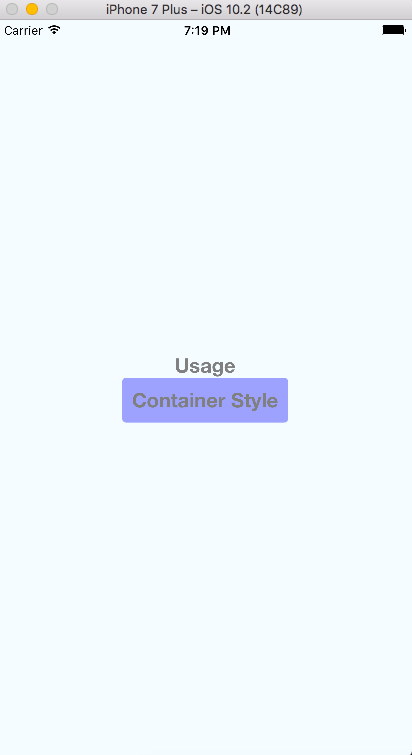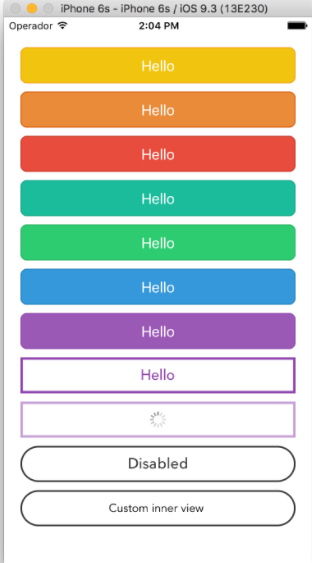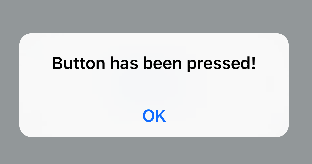今回はReact Native公式のButtonコンポーネントを使ってみましょう
http://facebook.github.io/react-native/releases/next/docs/button.html#button
アプリをビルド
もちろん既存のアプリで全然大丈夫です。
react-native init AwesomeProject
cd AwesomeProject
react-native run-ios
完全に公式Getting Startedのコピペ
おなじみの下の画面になるはず

公式に載ってる
Example usage
<Button
onPress={onPressLearnMore}
title="Learn More"
color="#841584"
accessibilityLabel="Learn more about this purple button"
/>
Example usageを参考に
index.ios.jsを編集します。
import React, { Component } from 'react';
import {
AppRegistry,
StyleSheet,
Text,
View,
Button
} from 'react-native';
export default class AwesomeProject extends Component {
render() {
return (
<View style={styles.container}>
<Button
onPress={() => console.log('test')}
title="Learn More"
color="#841584"
accessibilityLabel="Learn more about this purple button"
/>
</View>
);
}
}
const styles = StyleSheet.create({
container: {
flex: 1,
justifyContent: 'center',
alignItems: 'center',
backgroundColor: '#F5FCFF',
},
});
AppRegistry.registerComponent('AwesomeProject', () => AwesomeProject);
無事ボタンが作成できました!
ボタンてよりかはほぼほぼリンクw
ボタンを無効にする
disabledを追加するとボタンが灰色がかって、押せなくなります。
これはちょっと便利
<Button
onPress={() => console.log('test')}
title="押せないボタン"
disabled
/>

Alertと組み合わせる
ボタンを押すとウインドウが出現する機能をつけてみましょう。
Alertを追加します。
import {
Alert
} from 'react-native';
あとはこんな感じ
export default class AwesomeProject extends Component {
render() {
return (
<View style={styles.container}>
<Button
onPress={this.alertMessage}
title="ボタン"
/>
</View>
);
}
alertMessage() {
Alert.alert('Button has been pressed!');
}
}
alertMessage関数を作ってButtonのonPressに渡してあげるだけです。
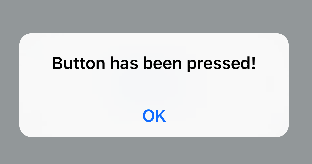
最後に
うーん。ちゃんとstyleを当ててあげないとボタンぽくならないのが残念ですね。
公式ではTouchableOpacity や TouchableNativeFeedbackを使って独自のボタンを作れるとのこと、次回試してみたいと思います。